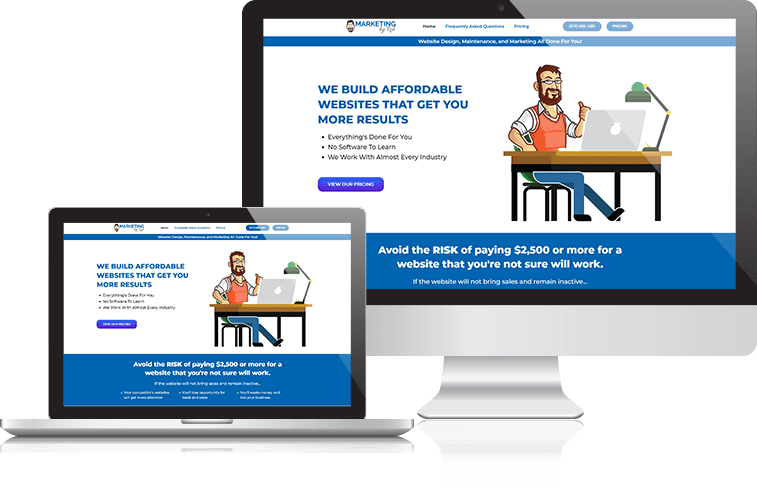BuddyBoss is a great membership and community platform used by thousands to manage their members and content
You can now combine the power of BuddyBoss and MBR CRM to segment your members and target their interests for advanced marketing campaigns. To integrate these two platforms together you need MBR CRM’s BuddyBoss integration which you can download from our website.
View BuddyBoss Details
Once you successfully integrate the MBR CRM’s BuddyBoss integration you will be able to see a new section under the MBR CRM contacts tab named BuddyBoss.
Using this tab you can access the information of your BuddyBoss profile. This tab also provides a link to the user profile where you are able to update information.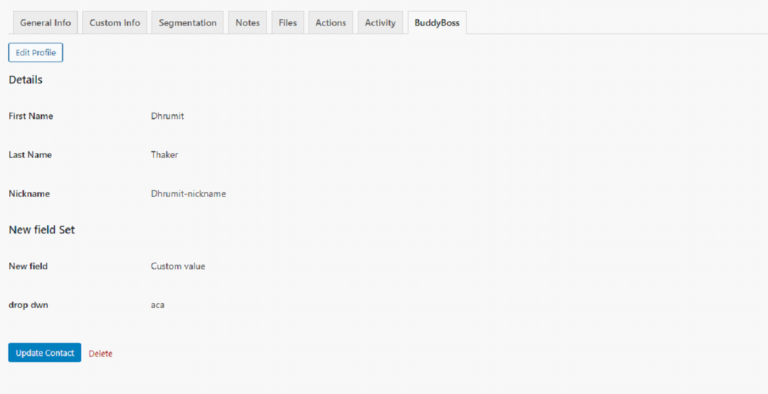
Applying Tags Based on Profile Type
BuddyBoss provides functionality to create custom profile types. In order to enable custom profile types, go into the Profile settings area. The profile type section provides the functionality to create multiple profile types that can be assigned to the users.
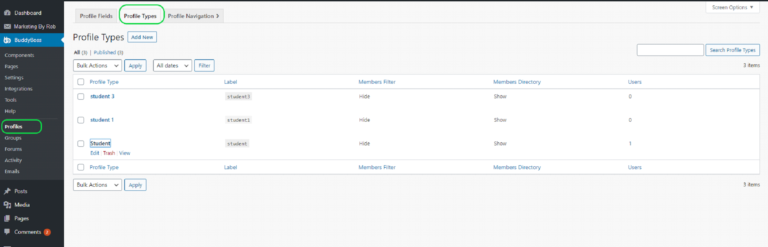
Once you click on the edit or add a new screen of the profile type you will be able to see the new MBR CRM Integration area where you can define tags that will be applied to the contact when the profile type is assigned.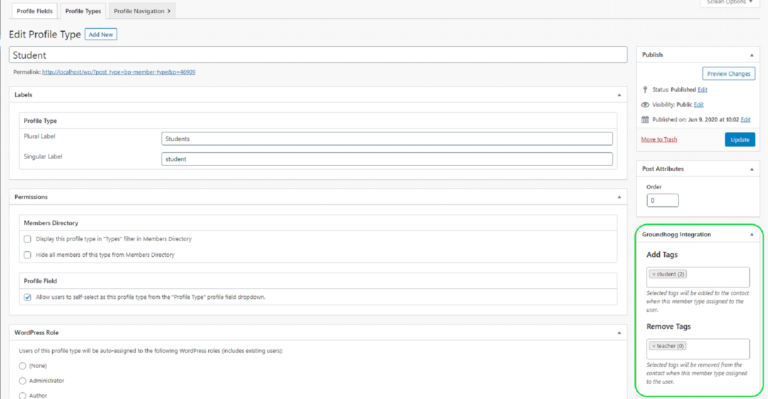
Note: When you apply a new profile type to the user, tags applied by the previous member type will be removed.
Apply Tags Based On Groups?
MBR CRM’s Buddy Boss integration provides the function to apply tags and remove tags from the user profile based on the user’s group activity. Certain tags will be applied or removed when the user joins the group or leaves the group. You can manage the tags you apply and remove using the MBR CRM integration section. There is also an option to reverse the tags when users leave the group. If this option is enabled then tags under “removed tags” will be applied to users and tags under “add tags” will be removed from the user.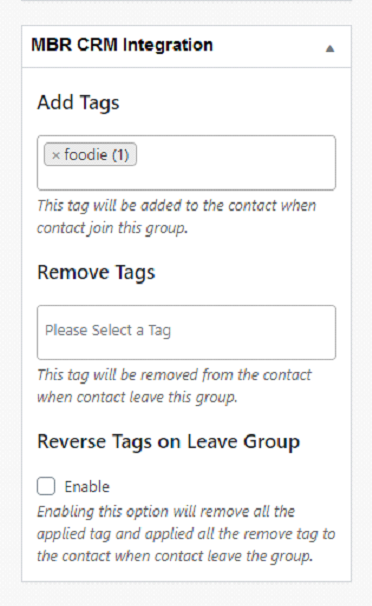
Manage Advanced Preferences
MBR CRM’s integration also provides the functionality to manage user’s email preferences from their profile. To access this feature you need the MBR CRM’s Advanced preference extension activated on your WordPress website. To manage your marketing preference you need to navigate to the profile section. Here, you will be able to see the new tab named preferences. From this tab, users can manage their marketing preferences.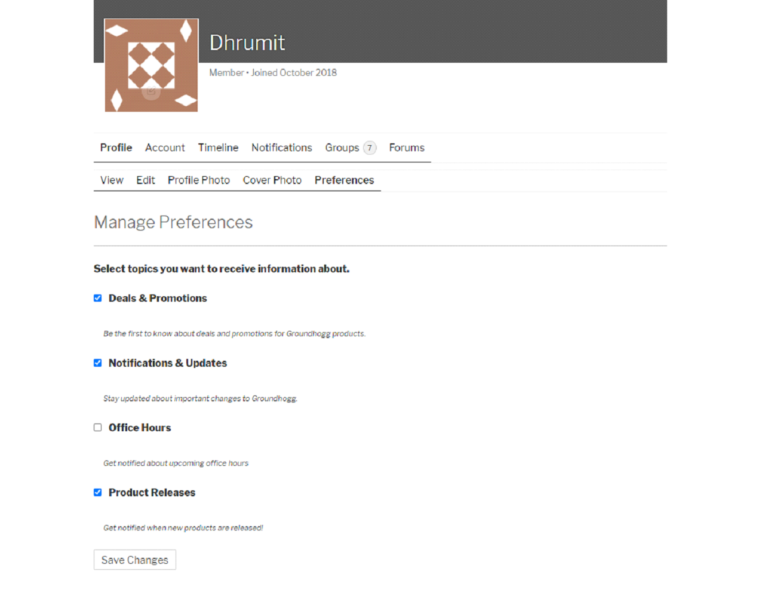
Note: You will be not able to see a preferences page if you do not have the advanced preferences plugin enabled.