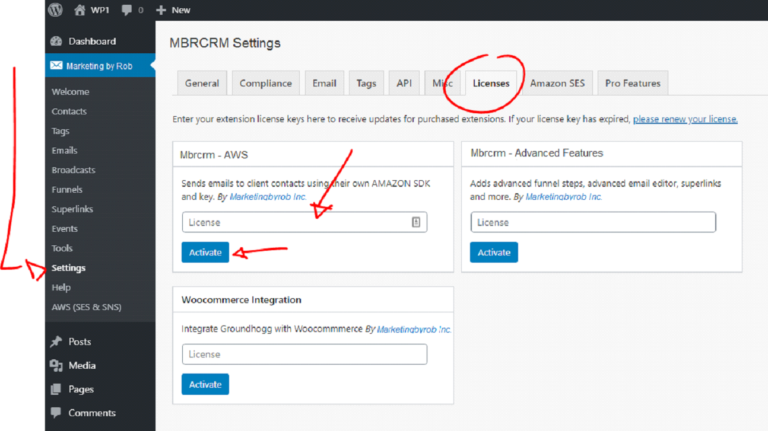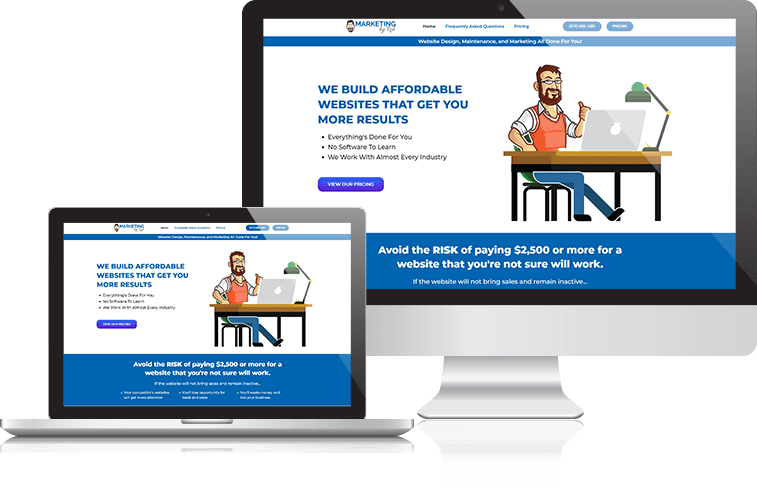Just purchased an extension or a Premium Plan? Follow these steps on how to install and license an extension of your purchases in MBR CRM
Purchase a Plan or Extension
First, you will need to get a license key for one of our products on?https://marketingbyrob.com
Download Your Required Extensions
Next, you will need to download the extensions you need.
Purchased a Plan
Log in to your account. Click on the Downloads tab. There will be a line of text telling you your level of access to a certain plan. Click the link to be brought to the download area.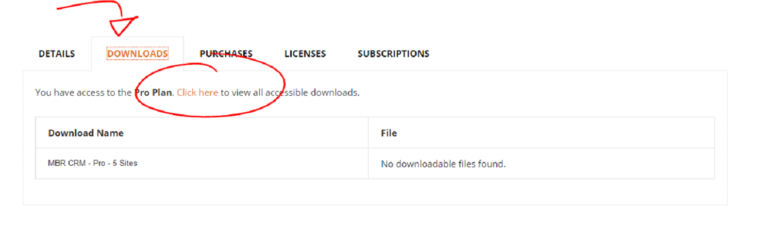
Purchased an Extension Individually
Log in to your account. Click on the Downloads tab. Find the extension you want to download from the list of your available downloads.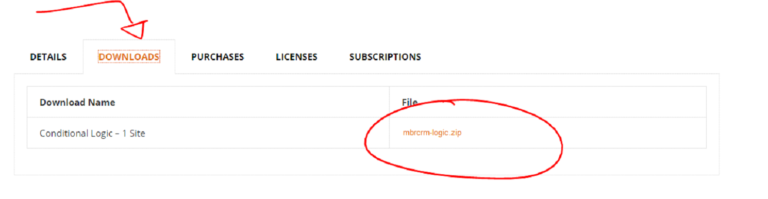
Once you have downloaded your extension you will now be able to install it.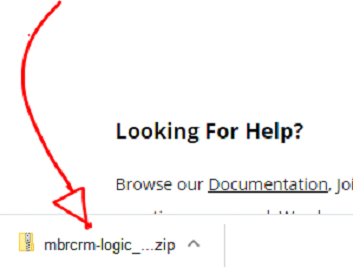
Installing Your Extensions
Once you’ve downloaded the extensions you want to install, log in to your WordPress site and go to the plugins area.
Click on Add New and upload the extension you just downloaded.
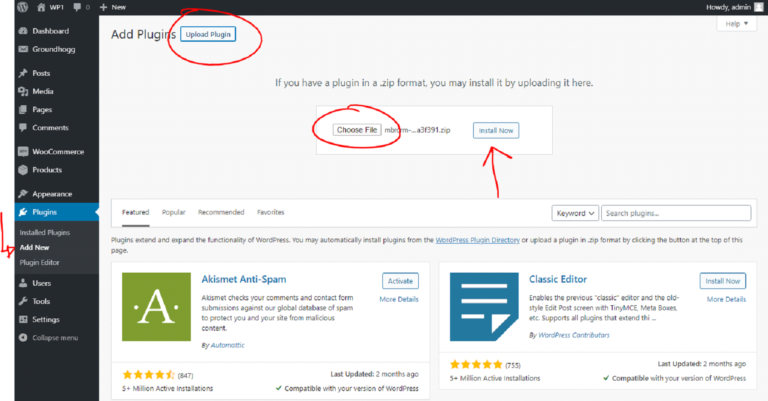
Once installed, click Activate Plugin.
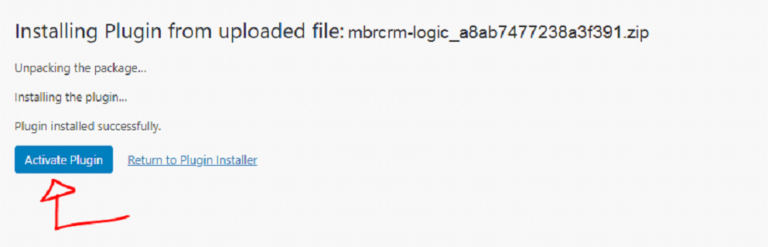
Licensing Your Extensions
For this step, you will need your license key. Log in to your account. Click on the Licenses tab. Copy the license you wish to use.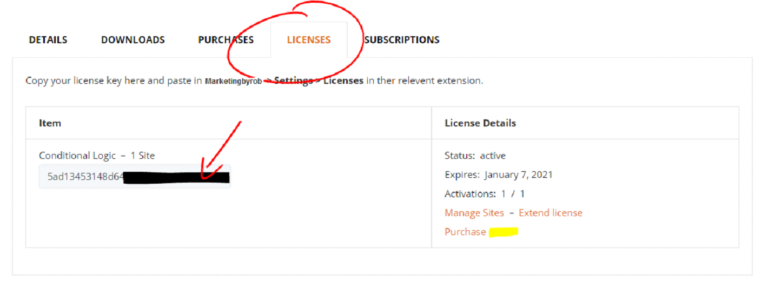
Go back to your WordPress site and go to the MBR CRM settings and click on Licenses.
Paste your license key in the relevant slot and click Activate.